To setup a mail box using IMAP within Mac Mail on OSX please follow the instructions below. Note that this applies to standard and premium mailboxes only - Exchange mailbox users should follow the instructions provided with the Exchange mailbox.
Open Mail and select Mail > Preferences. A new window will open on the General Tab. If you select the Accounts tab and then click the '+' button on the bottom left of the window. This will load the 'Add Account' Screen.
Enter the following details:
Full Name:
Email Address:
Password:
and then click 'Continue'
You will then be on the 'Incoming Mail Server' screen
Account Type: IMAP
Description:
Incoming Mail Server:
User Name:
Password:
Then click 'Continue'
You will then be on the 'Outgoing Mail Server' screen.
Description:
Outgoing Mail Server:
Use only this server (Tick This Option)
Use Authentication (Tick This Option)
User Name:
Password:
Then click 'Continue'
You should then get an 'Account Summary' screen
Simply click 'Create' to setup the account.
You should then be returned to the accounts screen which you can then close at which point you should have the main mail screen open and you new account showing in the left hand bar.
You should now be able to send and receive email using the email address and mail box. If your email is still not functioning correctly, please check that your domain's MX records are correctly set up to point to our mailservers, and contact support if you have further difficulties.