To setup Outlook Express to work with your Insight Hosting mail account please follow these instructions.
- Start Outlook Express and select the Tools menu. From here select 'Accounts'
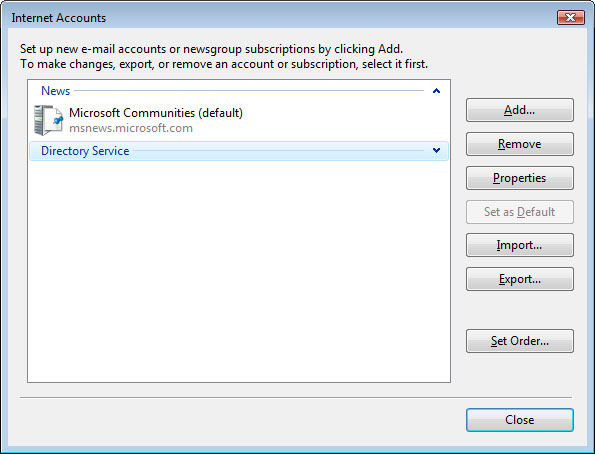
- In the window that appears press the 'Add' button and then select 'Mail...'
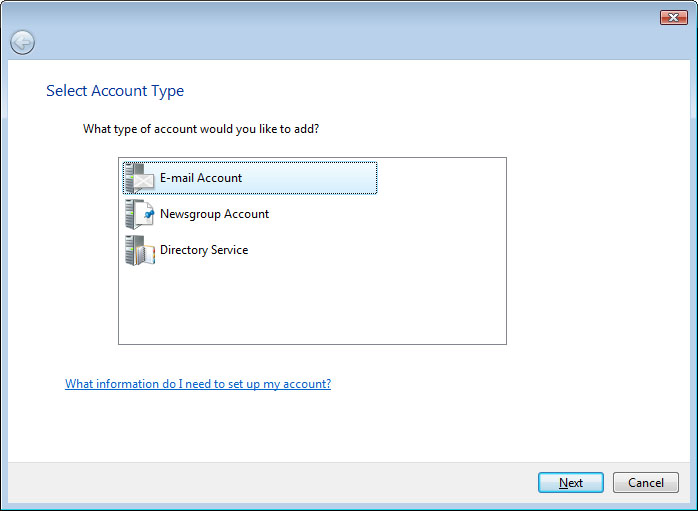
- Enter your name as you would like it to appear to people who receive emails from you. Then click 'Next'.
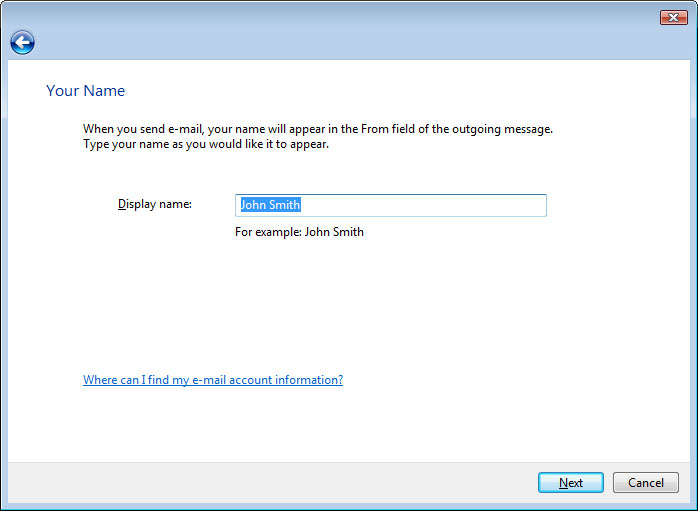
- Enter the email address that you want to use and that you have setup with Insight Hosting. Then click 'Next'.
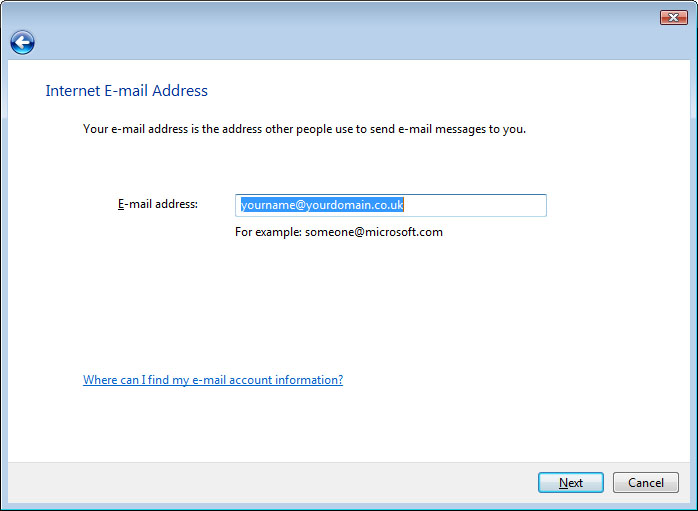
- Now you need to enter your incoming and outgoing servers. For the incoming server you should enter mail.'yourdomain.com' – substituting your own domain name for yourdomain.com. For the outgoing mail server you should enter mail.'yourdomain.com' as before. Then click Next.
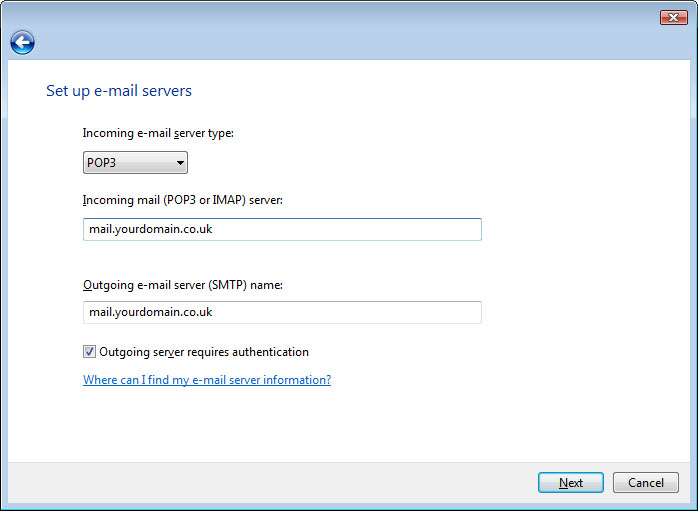
- To finish you need to enter your username (which is your full email address) and password for your mail account. You can view your username and password in OnlineControl Panel. Once entered please click Next and then Finish.
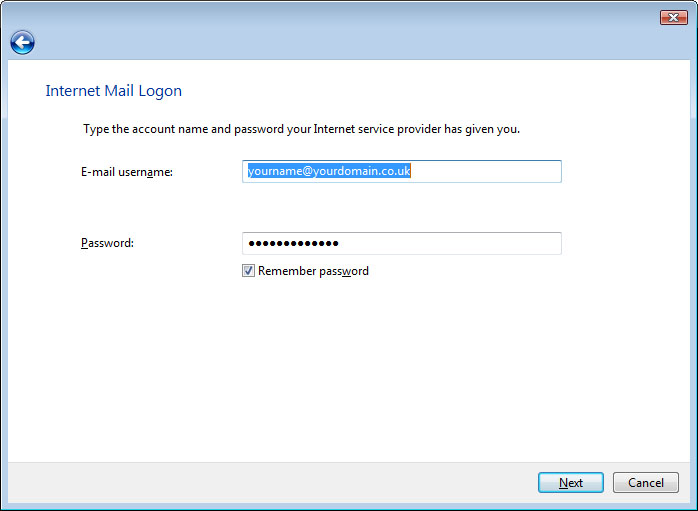
- To allow you to send mail through our mail server you now need to make a small change to the properties of the account. Select 'Properties' from the 'Accounts' window.
You need to click the tick-box that says 'My server requires authentication' or 'This server requires me to log on' and then click 'OK' and 'Close': - You can now send and receive emails!